Pinterest: a beginner’s guide
Have you heard people throwing around the word “Pinterest”, but haven’t been sure what they’re talking about? Have you seen the little red “Pin It” button on websites, but not known what you were pinning, and to where? That’s alright, we’re here to help you set up your very own Pinterest account so you can join in the addictive fun.
What is it?
Pinterest is a digital pin board, to which you pin different things that inspire you, or that you want to come back to later. You categorise your different pins onto separate boards so that your pins are easy to navigate whenever you’re searching for something. You might have one board for recipes, another for travel inspiration, and a third for beauty tips.
Related link: Use Pinterest to update your home
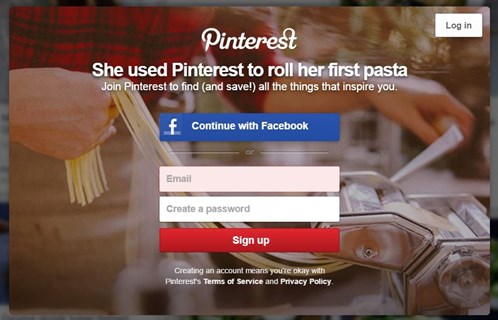
How do I sign up?
Signing up for Pinterest is really quick and simple. The easiest way is to sign up through Facebook. By doing this, you can automatically find and “follow” any of your friends and family’s Pinterest accounts. If, however, you’d like to just sign up with an email address, that option is available too. And don’t worry, you can always link your Facebook account to your Pinterest account later on.
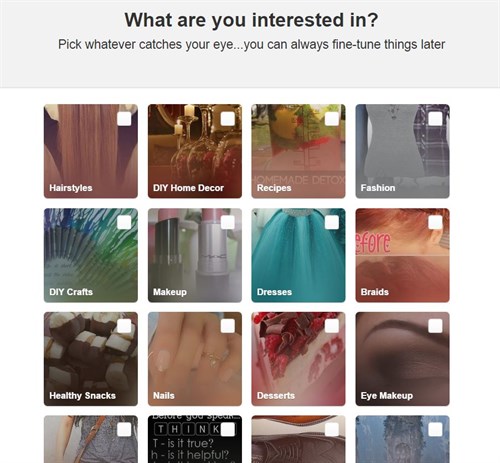
What next?
When you’ve put in your details (name, age), you’ll see a screen that looks like this (picture goes above/below this section). All you have to do is click on the boxes that you think you’d like to see posts about. From this page, you might select “Desserts”, and “Home Décor”, and “Healthy Snacks”. The more things you select, the more varied and interesting your Pinterest feed will be when you log in.
How do I find things to pin?
This is the fun part. When you log in to Pinterest, your homepage will be full of all the different things you’ve selected as interests. Also appearing here will be pins from the people you follow – these could be your friends and family, or Over60, for example. And Pinterest will suggest new things for you, based on your activity on the site.
You can also install the Pinterest button in your internet browser. This isn’t essential, as most websites will feature a ‘Pin It’ button near their Facebook and Twitter buttons. But for when you can’t find a site’s own Pinterest feature, you can hover over an image and a little red ‘Pin It’ button will appear. Clicking on this will open up a box, in which you will select which of your boards you wish to pin the image to, and write a description for yourself and your followers to know why you chose to pin this.
Adding boards
At any time, you can click on your name (in the top right hand corner of the Pinterest page) to see your own boards. When you first start, you’ll have no boards. But it’s so easy to make some. Just click on the “Add Board” button to get started. Give it a name like, “Travel Inspiration” or “Inspirational Quotes” and get pinning.
Now that you're pinning like a pro, you should check out Over60's brand new Pinterest board
Related links:
How to use social media to make great new friends
Our beginner's guide to using Twitter
Netflix is coming - here's why you should be excited
