How to stop missing updates from friends on Facebook
Instead of scrolling through your entire Facebook newsfeed for updates from your closest friends or family, try using Facebook’s “Close Friend” list. The main reason to use Facebook’s list instead of making your own is there’s more options to adjust the type of notifications you received. Here’s how to get started.
1. Open the Facebook list management page and click “Close Friends”. Or go directly to your “Close Friends” list, located on your bookmarks on the left-hand side of your Facebook page.
2. When you are in the page, click the “Manage List” button on the top-right corner and then choose “Edit List”.
3. In the pop-up window, click the drop-down menu labelled “On This List” and select “Friends”. Now click on the pictures of friends you want on the list, or search by name. Tap Finish
4. Now you can choose the type of notifications you want to receive. Click the “Manage List” button again, then click “Choose Update Types”. The menu will load a list of update types such as status updates, photos, comments and likes, games, music and videos and other activity.
5. Click the ones you want updates from (a tick will appear next to it) and click it again to make the ticks disappear for updates you don’t want. For instance, you may want to remove Game updates to stop receiving Candy Crush requests.
Now there’s no need to scroll through your feed to find updates from friends and family. Simply click on “Close Friends” located on the bookmarks section to find all the updates from people on your list collated together.
Related links:
What happens to someone’s Facebook if they pass away?
Facebook’s new feature that takes you down memory lane
How private is your Facebook account?
