8 great things you can do with your Kindle
Let’s face it, as much as we love them, physical copies of books can be heavy and they take up a lot of room. You want to be able to read as many books as your heart desires, wherever you are, so you bought a kindle: a small device that allows you the freedom to carry digital copies of literature around in the palm of your hand and read them on the screen before you. But now you’re not sure how to make the most of it. We’ve all been there, so we’ve got eight tips that will help you maximise your new kindle so you can finally get to those books you’ve been meaning to read.
1. Surf the web
Your Kindle isn’t just for reading books! You can use your device to browse the Internet. You might find that it’s slower than your phone or computer, but you can still use it to access your Facebook, news and Over60. On your home screen, just click “Menu” then “Experimental” followed by “Launch Browser” and you’re ready to browse.
2. Create collections
Just like a physical library, Kindle allows the user to create organized collections. This means you can group your books by category, user, or whatever you choose. Maybe you want to keep your recipes guides separate from your Gatsbys. You can do that. Just select “Create a Collection” on your home screen, type in the name you would like to call it and click “Save”.
3. Refresh
Like any electronic device, your Kindle might give you trouble. If your screen becomes corrupted, you can refresh it by hitting Alt and G at the same time. This will refresh the screen for you. If that doesn’t work, try turning your Kindle off completely by holding the power switch to the right until the screen goes black, and then turn it back on.
4. Have your Kindle read to you
If your eyes are tired, why not have your Kindle read to you out loud? You can do that. So long as the specific publisher has not disabled the option, you can make your device read aloud by clicking the Text menu button, which looks like, “Aa” followed by selecting, “Text to speech: Turn on”. From there, you can stop and start the speech feature by pressing Shift+Sym or use the device’s spacebar to pause or resume your book.
5. Capture a screenshot
Want to remember a quote or save a photo for later? Kindle can do that too. If you want to take a screenshot of anything that appears on your screen, just click Alt-Shift-G. This will save a file which you can find later in your documents folder.
6. Use the dictionary
Maybe you’re reading Foucault again and you’re not sure what a word means. That’s okay, because your Kindle knows. Just place the Kindle’s cursor over the unknown word and a dictionary definition will appear. On newer Kindles, it can also save every word you look up under a Vocabulary Builder, making flash cards for future reference. Do I know what “gregarious” means? I sure do.
7. Turn off social settings
Do you see reading as your private time? As you’ve been using your Kindle you may have noticed comments and highlights from other readers on the books you’re reading. If this is an irritation to you, you can easily turn this setting off. Just go to, “Home” “Menu” “Settings” and finally, “Popular Highlights” where you can switch this setting to off.
8. Add bookmarks, highlights and annotations
If you see something you want to remember later, you can bookmark, highlight, or add notes to the piece you’re reading. Just click, “Menu” followed by “Add bookmark/annotation/highlight”. You can access these later by clicking “View Notes and Marks”.
Related Links:
How to use Google to find your phone
10 computer shortcuts to save you time
