How to secure your Wi-Fi network from hackers
An insecure Wi-Fi network can result in more than just slower internet and a burnt-through data cap. You could lose access yourself or even let private information get into the wrong hands. As more devices in our home become Wi-Fi connected - from your home security to your lightbulbs - making sure your Wi-Fi is secure is more necessary than ever. Here's how.
Change passwords
This seems obvious, but stick with me. While you might have set a pretty good password for your Wi-Fi network when you set it up – what with capital letters and numbers and everything - the password to log in to your actual router might still be the default. This means anyone already on your network can easily change the actual Wi-Fi password themselves.
(There's also the possibility that your Wi-Fi password is still the one written on the back of your router. You should definitely change that.)
To change either of these passwords, you'll want to log in to your router. (Your router is that box with flicking lights that gives you internet. It probably has some antennas.)
Open a web browser (Chrome, Safari, Internet Explorer - whatever you use) on a device that's connected to your Wi-Fi and type "192.168.0.1". This should open a login page. (If it doesn't try "192.168.1.1".)
Logging in here, disturbingly, should be pretty easy. Check your router's make and model here or on Google. It's likely "admin" and "admin" or "admin" and "password".
Once you've logged in you should see your router's settings page. Each one of these is different, but changing the password for both the router and the Wi-Fi network itself should be relatively easy. If not, Google is your friend. Remember to go long and to add numbers. If you're worried about forgetting it, try a long sentence of song lyrics along with a few numbers - easy to remember, extremely hard for a computer to crack.
Change the name of your network
If your Wi-Fi network already has some dumb joke name, skip this section. If it's called NETGEAR 5345 or something like that, time to get one of those dumb joke names. You can do this, again, by logging into your router. Look for an option to change the "SSID".
Why? Because for potential hackers, knowing the type of router or connection you have makes the job a lot easier. Getting rid of the default name makes this a bit harder for them.
Encrypt your network
Your router is likely already encrypted with WAP encryption, which is fairly standard, but is also quite easy to crack. Luckily, most newer routers should offer "WPA2" encryption - don't worry about what it means - which is much stronger. However, it also will lock out any device from prior to 2006, so if you've got some ancient laptop somewhere, be wary.
To do this, you're going to want to - once again - log in to your router. (See why it's so important to make sure your router is password protected too?) Encryption options should be under security settings.
Restrict your Wi-Fi to certain devices
This is something of a nuclear option, and can be extremely inconvenient. Basically, instead of allowing any device with the right password onto your network, it will restrict the network to only allow access for devices on a list. To do this, assemble a list of all the MAC addresses of every device you own, then input them into their router. MAC addresses are basically unique IDs for every device that has Wi-Fi - Google how to find them on each of your smartphones, laptops, tablets, and consoles.
Once you've got that list, log back in to your router and into the security settings again.
Have you ever taken measures to secure your Wi-Fi? Do you think you’re going to take them now? Share your thoughts in the comments.
First appeared on Stuff.co.nz.
Related links:
14 tricks that will change how you use your iPad
How to keep your Facebook messages private
