Stickers aren’t just for kids. Here’s how to have fun with Facebook stickers
Did you know that you can use “stickers” all over Facebook – and no, that doesn’t mean you’ll be spending hours scraping sticky residue off your computer screen. This fun feature can be used when you’re sending messages to your friends and family, as well as when you’re commenting on a post (like an article on the Over60 Facebook page).
Just like stickers you’d use in real life, Facebook stickers come in all shapes and sizes. You can get different kinds of smiley faces, cute animal characters, different hand gestures that look like the Facebook “like” symbol and many more. There will often be new sets released to coincide with new movies being released. And the best part – they’re free. They’re also addictive, so you’ll soon be stickering everywhere.
Here’s how you use them
In chat
- Open a chat with your friends and click on the smiley face icon in the bottom right corner.
- You’ll see a list of available stickers. Click on the one you want to use and it will be sent straight away.
- If you have more than one “set” of stickers, you can use the arrows at the top of the window to scroll through and find the set you like.
In comments
- In the text box where you would usually type, you will see two icons – a camera and a smiley face. Click on the smiley face.
- You’ll see a list of available stickers. Click on the one you want to use and it will be posted straight away.
- If you have more than one “set” of stickers, you can use the arrows at the top of the window to scroll through and find the set you like.
How to acquire more sticker sets
- When you have the sticker window open (either in chat or a comment), press the “+” symbol to open the Sticker Store.
- A new window will open up showing you the dozens of colourful sticker sets you can download. Simply click on the green “Free” button and it will be added to your collection.
Now that you know how to use Facebook stickers, we expect to see them in your comments on Over60’s Facebook page.
Related links:
3 hidden Facebook features you’ll want to know about
How to crop photos on your smartphone
3 easy ways to connect with your family and friends on Facebook
