How to make your own emoji
Are you feeling a tad limited by the emoji options on your phone? Haven’t quite found the right one to express your message? Not to worry because now you can create your very own emoji! A new app called imoji (oh clever, we see what they did there) allows you to turn any image into an emoji. So if you’ve ever wanted an emoji of your pet pooch or maybe of your own amazing face, here’s how to do it.
1. Download imoji on your smartphone or tablet for iOS here.
2. Open the imoji app and tap the plus sign to add a new imoji. A camera will open up so you can take a picture of your subject. Make sure to keep the subject within the dotted oval. Alternatively, if you want to use an existing photo on your camera roll, tap “Photos” in the lower-left corner. Choose your picture and move and resize as necessary, ensuring the photo is within the dotted oval. Once you’re done, click the arrow.
3. The app will then cut out everything that wasn’t inside the dotted oval. If you want a precise border you can use your finger to trace an outline around the emoji subject. Once you’re done, click the scissors icon and the app will cut out anything not within your outline.
4. Next step is to choose a name for your new emoji. By default, the app makes all created emojis public but you can make it private by tapping the lock icon.
5. Now this is the exciting part, it’s time to share your new emoji! Tap your new emoji and a list of options to share it will appear. You can share it via iMessage, Facebook, Instagram and Facebook. Tap the service you want and it will open it up to share your emoji.
A guide to using Emoji on your phone
5 tips and tricks for using Google Maps mobile app
10 computer shortcuts to save you time
