How to use your smartphone for wifi
Ever needed internet while on the move? There’s a simple solution for that: use your smartphone! If you want to surf the web on a bigger screen than your smartphone, you can turn your smartphone into a portable wifi hotspot. That means other devices such as your laptop or tablet can connect to your smartphone and use its internet data. The only downside is that since it uses your phone internet data, it can use up your monthly allowance quickly. Make sure that you have enough data to spend otherwise you will most likely end up with extra costs.
iPhone
1.Go to “Settings” and then “Personal Hotspot”. Turn it “on” by sliding the button right.
3. Note the network name (the name of your iPhone) and the default wifi password (which you can change if you like)
4. On the device you want to connect with your phone, enable your wifi and search for wifi networks. Select your phone and enter the password. A note at the top of your iPhone will tell you when the networks are connected.
Android
1. Go to “Settings” and then “Wireless & network”.
2. Click the check mark beside “Portable Wi-Fi hotspot” to turn it on.
3. Tap “Portable Wi-Fi hotspot settings” to find the default password. You can change your password if you want.
4. On the device you want to connect with your phone, enable your wifi and search for wifi networks. Select your phone and enter the password.
Top tip: Make sure you turn off the wifi hotspot feature when you no longer need the internet from other devices, since this will drain your phone’s battery significantly if left on.
Related links:
How to print photos from your smartphone and tablet
4 ways to clear space on your smartphone
12 things you didn’t know your iPhone earphones could do
