How to stay safe on public wifi
We all love the convenience of free wifi, but have you ever thought about the security risk of using it? Follow our advice below to minimise your risk on your laptop, tablet or phone.
1. Choose the right network
We often accept at face value when we see “free wifi” that it is a secure and safe option. But what’s to stop a dodgy middleman setting up a network called “Free wifi’ that will cause you issues? Always check with the library or café before connecting to their free Wi-Fi so that you know it is a trusted source.
If using Windows: always turn off file sharing and mark the particular Wi-Fi connection as being a public network.
This is found in the Control Panel > Network and Sharing Center > Change Advanced Sharing Settings. Under the Public heading, turn off the file sharing toggle.
If using a Mac: open your System Preferences followed by the Sharing icon. Uncheck the box for File Sharing.
2. Check for HTTPS
You can also check that you can see the padlock in your browser when using it, to show that it is secure. There are extensions that you can get for Chrome, Firefox, Firefox for Android, and Opera that force your browser to use the secure HTTPS.
3. Keep an eye on your apps
It’s never a good idea to update your apps while using a public wifi – this should always be done at a trusted home or work network. You could find your device has some unwanted extras added to it otherwise.
When using your mobile, it’s best not to assume that your apps are secure. Rather than using them for a transaction, log on instead via your browser and check that there is a HTTPS connection in your status bar.
4. Enable two-factor authentication
Some services support two-factor authentication, and it’s a good habit to get into. For instance Gmail, Twitter and Facebook have it set up so that you are still protected even if someone works out your password when you are using public wifi.
When it comes to passwords, it’s best not to use the same one across different services (e.g. your bank, email and Facebook). You can actually find some password managers that help you keep on top of this.
5. Forget the network
Once you have finished using the public wifi, log off and then don’t forget to tell your device to forget the network. This way your device won’t automatically connect to the network next time you’re in the area.
If you’re using Windows: untick the checkbox for “Connect Automatically” next to the name of the network you were on.
If you’re on a Mac: go to System Preferences, then Network, and under the wifi section click Advanced. Now uncheck the “Remember networks this computer has joined” option.
As a general rule, try to keep any banking or financial transactions off the public wifi as a way of keeping yourself safe.
Related links:
How to use social media to make new friends
Tools to turn you into a tech-savvy senior NOW
