This is the easiest way to share photos between devices
Lisa Du is director of ReadyTechGo, a service that helps people gain the confidence and skills to embrace modern technology.
You may have seen the words "Air Drop" on your Apple devices and wondered what it was. Air Drop is one of my favourite functions on Apple iPhone, iPads and Macs.
The Air Drop function allows you to share photos, videos, contacts and even websites opened on Safari to nearby Apple users (which can be another one of your devices).
How does it do this?
Air Drop uses Bluetooth and WiFi to "talk" to nearby devices, and securely transfer the files wirelessly.
To use Air Drop, both devices needs to have iOS 7 or later, or a Macbook or iMac with OS X Yosemite or later.
How to turn on airdrop on your devices
iPhone or iPad
1. On iPads or iPhone, tap on the Settings app, and turn on Bluetooth and Wi-Fi
2. Scroll down the Settings menu and choose General

3. Tap on Air Drop
4. Tap on Everyone (Options: Contacts Only will allow only people in your contacts to see your device, Everyone option will allow all nearby iOS users to see your device)
MacBook or iMac
1. Click on Finder

2. Click on Airdrop
3. Allow me to be discoverable by: Click on the word Contacts only, and choose Everyone
Using airdrop to share photos
Now that we have turned on Airdrop, let's share a photo.
Share a photo from your iPad or iPhone
1. Open the photo you want to share
2. Tap on the Share icon
3. Under Airdrop, nearby devices will appear. Tap on the device that you want to send the photo to
Example, I am sharing this photo with my Macbook Pro.
4. Give it a sec, and your photo will be sent across to the other device.
TIP: When you share a photo from your iPad or iPhone to your iMac or Macbook, the photo will be saved to your Downloads folder. You can move this photo into your Picture folder.
Have you ever used Airdrop?
