5 tips and tricks for using Google Maps mobile app
Google Maps – say hello to the powerful tool that can do more than just get your from A to B. Here are five clever tips you should know about to help you better navigate the mobile app.
Zoom, zoom
The standard pinch-to-zoom feature is well-known but if you don’t have two hands free, double-tap the screen, but on the second tap, keep your finger on screen and either drag up to zoom out, or down to zoom in.
Offline maps
Do you know you can save a map of an area to view even if you’re offline? It’s a great feature for those who are travelling and don’t want to incur expensive roaming charges, as well as people who want to save maps of areas they frequent. Here’s how to do it. When you’re connected to the internet, zoom to the part of map you want to save for offline. Then, in the search box at the top of the screen, type “OK maps”. You’ll get a message asking you, “Save this map?” Tap “Save”. Go to your profile on Google Maps and click “Your places” and scroll down to “Offline maps” – all your offline maps will be saved there.
Find information about a place
You can find a place’s hours, phone number, reviews, menu, and photos straight from Google Maps. Search or find the place on Google maps and touch the information bar (place’s name or address) at the bottom of the screen. Swipe up to see more information.
Save a place
If you want to save a location on your maps to refer to later, simply find or search the place in Google Maps (you can save places that can’t be searched like a picnic sport or park). Touch and hold down the spot on the map until you see a “dropped pin”. Swipe up on the place information card at the bottom of the app. Click “Save”. To find your saved location, touch the side menu at the top left corner. Tap “Your places” and scroll down until you see “Saved places.”
Share a location
Whether you’ve found a nice spot you want to share with others or just send helpful directions to someone, you can share your map with friends and family over text, email and social media. In Google Maps, find the place you want to share. Hold your finger on the place to “drop a pin”. Swipe up on the place information card at the bottom of the screen. Tap “Share” and select the app you would like to share the information via. It will send a link to your friends or family that shows the place you selected on Google Maps.
Image credit: George Dolgikh / Shutterstock.com
Related links:
How to use your smartphone for wifi
Apps that can recognise what song is playing
6 fixes for common issues with android phones
