Need to capture part of your screen? This free snipping tool will change your life
Lisa Du is director of ReadyTechGo, a service that helps people gain the confidence and skills to embrace modern technology.
The other day a client asked me how they could save some information from a PDF document. The information they wanted to save contained text and images, and they wanted to save this, and use it in a report they were creating using Microsoft Word.
What's the quickest way to capture part of your screen?
Introducing the Windows Snipping Tool
Using the tool, you can capture any of the following types of snips:
- Free-form snip - Where you can draw a free-form shape around an object. For example, if I wanted to snip a basketball from a picture, and paste it into another file
- Rectangular snip - Where you drag the cursor around an object to form a rectangle (the type of snip I use most)
- Window snip - Where you can select a window, or a window of a internet page you are viewing, and capture that window
- Full-screen snip - Capture your entire screen
Once you have captured your snip, it is automatically captured into the Snipping Tool window, where you can annotate (draw on the snip), save it or share the snip.
How to use the snipping tool:

WINDOWS 10 USERS:
1. Click the Start button (bottom left corner of your screen)
2. Type snipping tool in the search box on the taskbar, and then select Snipping Tool from the list of results
SAVE IT
Once you have your snip, you will be able to save the snip as a file.
1. Click File
2. Choose Save As...
3. Pick a location to save the file in, give it a name, and click Save.
The snipping tool is very handy. I use it to snip information I found on the internet, or to snip information from PDFs.
Try it, and let us know what you think!
